This guide aims to equip you with the knowledge and tools you need to optimize your Azure spending effectively. You’d be surprised how expensive these things can get.
Prerequisites:
Basic understanding of Azure services
Familiarity with cloud computing billing models
Understanding Azure Billing
Azure billing is based on a pay-as-you-go model, where you are charged for the resources you use. It’s essential to understand the components that contribute to your Azure bill.
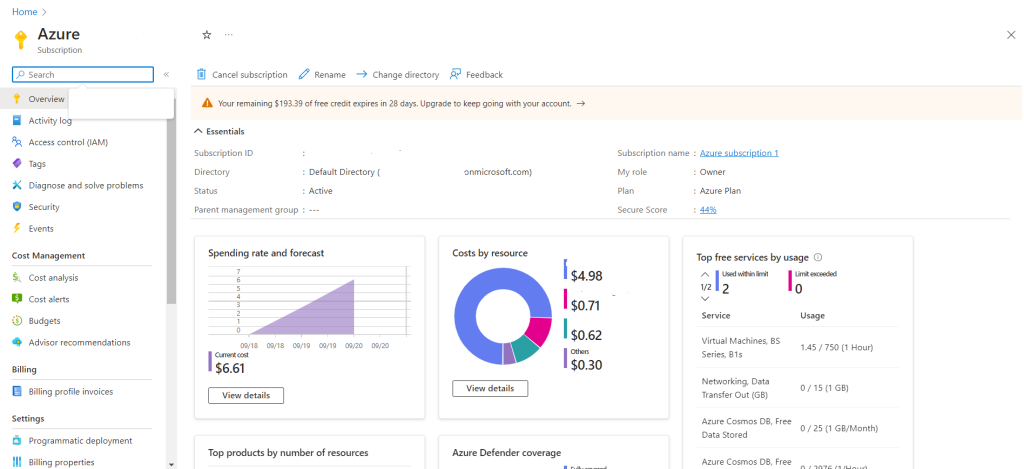
Click “Cost Analysis”.
Here you will see see a detailed view of your spending. You can change the scope, view data, and time. You can also use filters and change the graph type as you need. Since it’s a new demo account there isn’t much data to show you proper analytics.
Setting Up Budgets Alerts, and Forecasts
Azure allows you to set up budgets and forecasts to monitor your spending. Here’s how to do it:
Navigate to the “Cost Management + Billing” section in the Azure Portal.
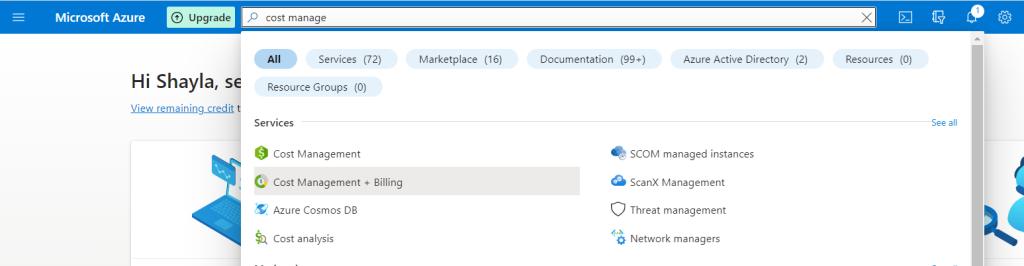
Click on “Budgets” and then “Add.”
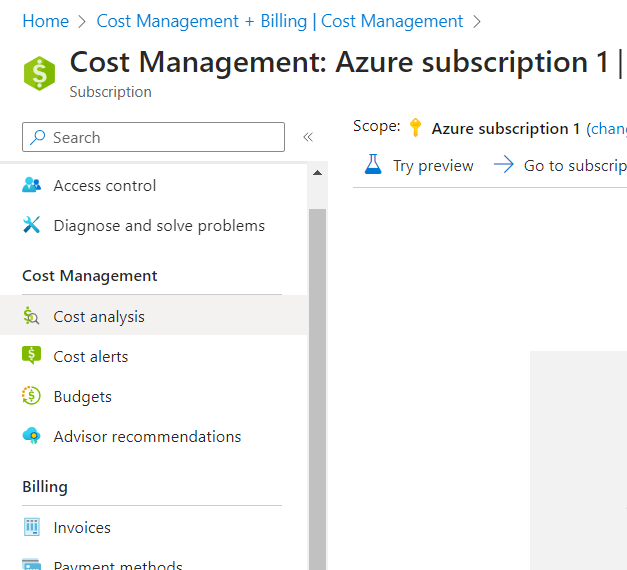

Here you will create your budget.
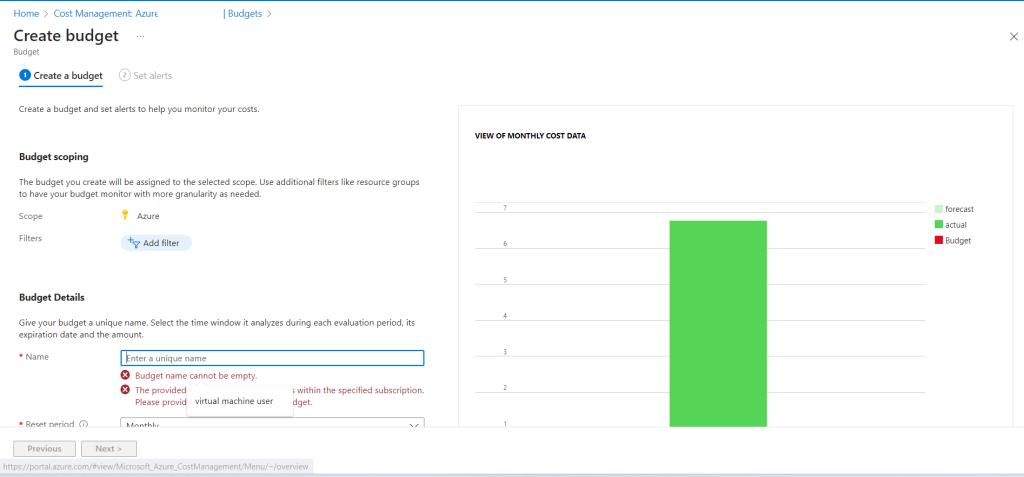
Then you create an alert.
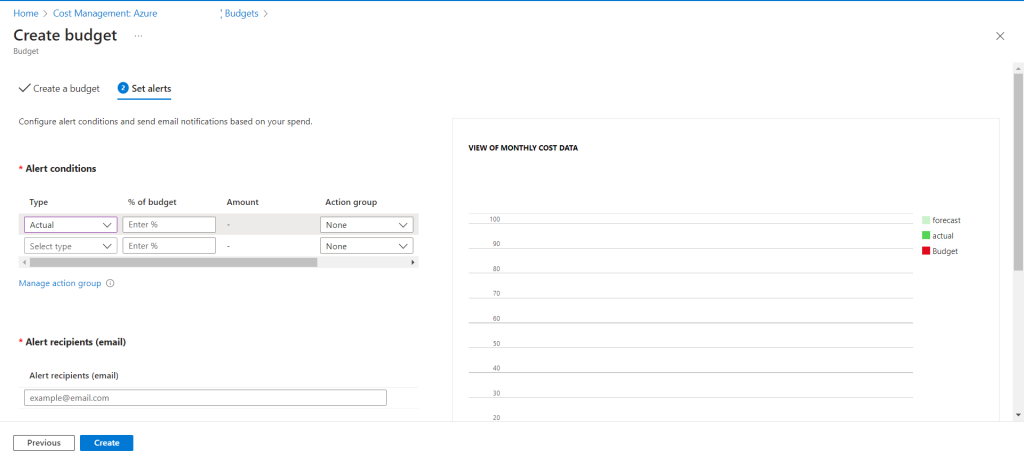
You can set “Alert Conditions” for either your actual or forecasted budget. Choose when you’d like to be notified, for instance, when expenses reach 90% of your budget. Specify an email address for alert notifications and select your preferred language.
Once set, click “Create” to establish the new alert.
Initially, under “Cost Alerts,” you won’t see any notifications since the conditions haven’t been met. To view the alert you’ve set up, navigate to the “Budgets” section located beneath “Cost Alerts.” Here, you’ll find the newly created Budget Alert.
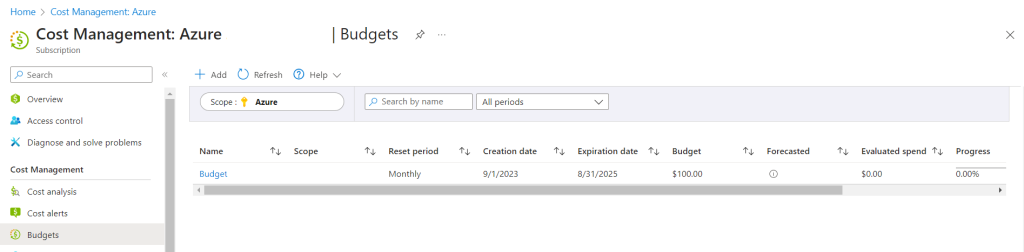
Note: Under the “Billing” section there is “Invoices” which is the same as the expanded view of the “Amount due” section from “Overview” Summary. There won’t be much to see here in this demo.
Next, go to “Payment”.
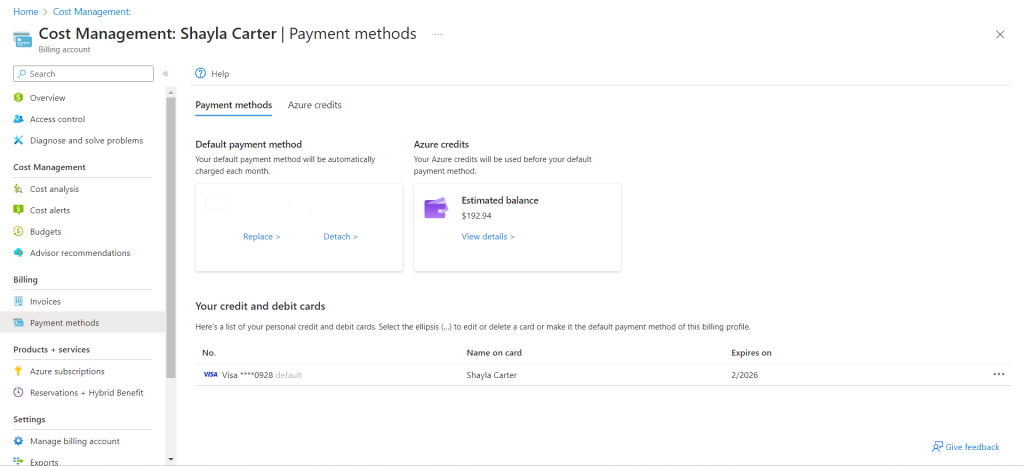
Additionally, you can add another payment method of your choice. And if you are using it on behalf of your company you can pay via wire transfer.
Navigate to “view details” for more information about your payment methods and spending.
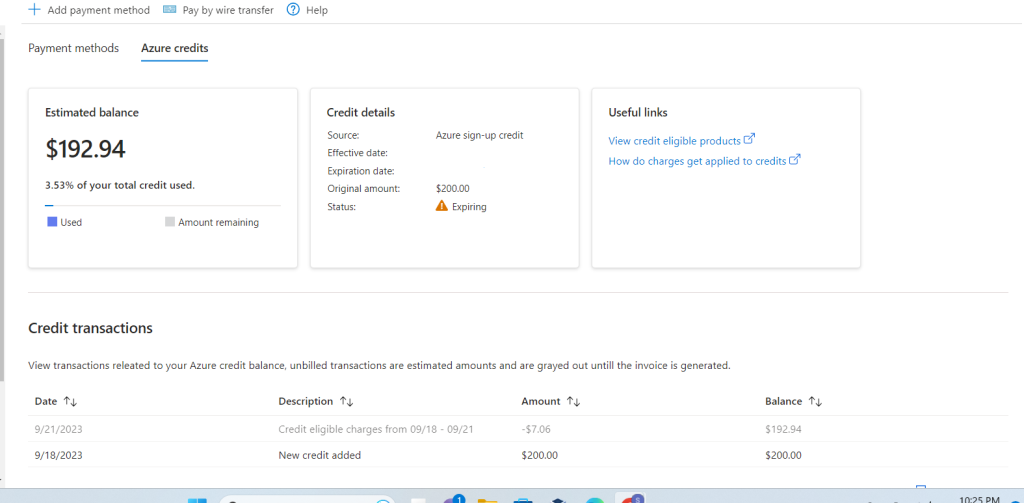
Next go to “Billing profiles”, to view billing info by the billing profile you choose.
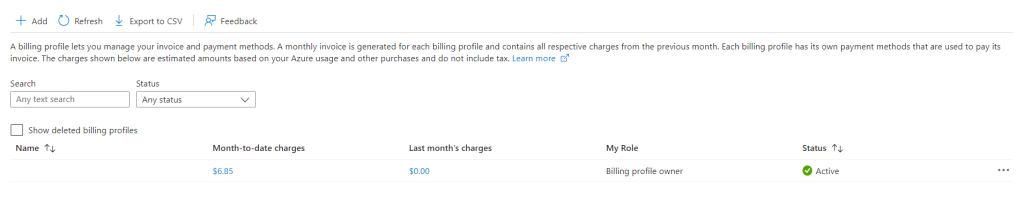
And that concludes this intro to cost management with Azure.
Note: There are also billing scopes where you can organize your billing data and control access to it. We’ll cover that in a later post.
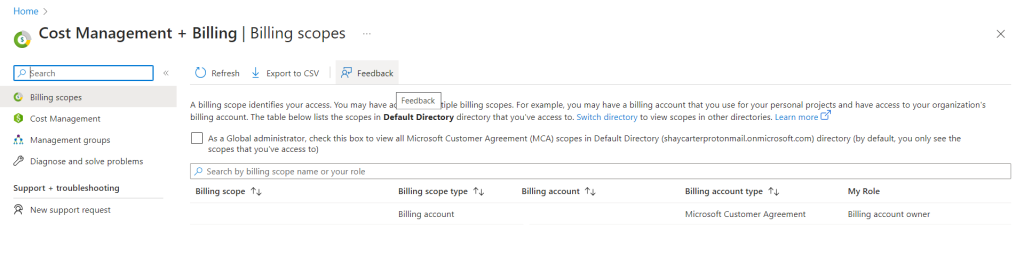
More On Cost Management/Optimization
Utilizing Azure Cost Management Tools
Azure offers various tools to help you manage costs:
Azure Cost Management
This tool provides a detailed breakdown of your spending.
Azure Advisor
This service offers personalized best practices and recommendations to reduce costs.
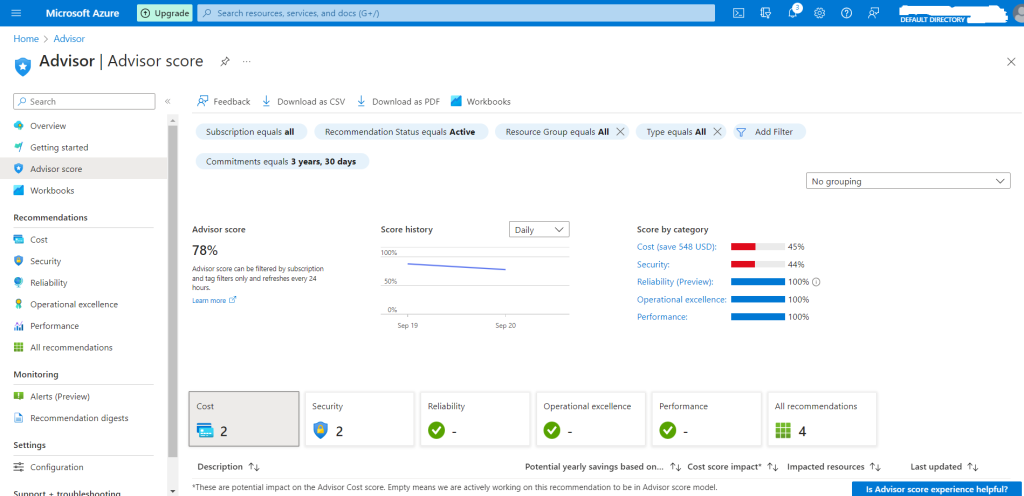
Cost Optimization Strategies
Here are some effective strategies for cost optimization:
- Rightsize Resources: Ensure that you’re using the appropriate size for your virtual machines, databases, and other resources. Regularly review and adjust based on your actual usage.
- Reserved Instances: Purchase Azure Reserved Virtual Machine Instances (RIs) if you have consistent workloads. This can save you money compared to pay-as-you-go pricing.
- Use Cost Management Tools: Azure Cost Management and Azure Advisor can provide insights into your spending and offer recommendations for cost savings.
- Delete Unused Resources: Regularly review and remove any unused or unnecessary resources, such as VMs, storage accounts, or databases.
- Leverage Azure Hybrid Benefit: If you have existing on-premises Windows Server or SQL Server licenses, you can save on Azure VMs.
- Scale Resources: Use Azure’s auto-scaling capabilities to automatically scale up or down based on demand.
- Choose the Right Storage: Opt for cool or archive storage tiers for infrequently accessed data.
- Budgets and Alerts: Set up budgets for your Azure services and set alerts to notify you when you’re nearing your budget limit.
- Use Dev/Test Pricing: For development and testing environments, use Azure Dev/Test pricing to save on license costs.
- Optimize Data Transfers: Be aware of data transfer costs, especially when moving data out of Azure to other regions or on-premises.
- Serverless Architectures: Consider using Azure Functions or Logic Apps for event-driven solutions, so you only pay for what you use.
- Spot VMs: Use Azure Spot Virtual Machines for workloads that can tolerate interruptions. They’re cheaper than regular VMs but can be pre-empted by Azure.
- Review Network Strategy: Optimize network architecture by using Virtual Network Peering instead of VPN Gateways where possible.
- Consolidate Accounts: If you have multiple Azure accounts or subscriptions, consider consolidating them to leverage volume discounts.
- Use Managed Services: Instead of running your own databases, caches, etc., consider using Azure’s managed services like Azure SQL Database, Azure Cache for Redis, etc. They can be more cost-effective and reduce management overhead.
- Monitor and Analyze: Regularly monitor your resources using tools like Azure Monitor and Log Analytics to understand usage patterns and identify optimization opportunities.
Conclusion
Mastering Azure Cost Management is not just a technical skill; it’s a business imperative. Effective cost management can lead to significant savings and make you an invaluable asset to your organization. So keep on reading, and keep up the practice!